We are living in a time where computers are starting to learn from us and anticipate our needs. On the one, hand that is very handy, but at the same time a bit frightening, because in order for a service to anticipate our needs, it needs to know a lot about us. One such service is Google Now. It’ll track your packages, remember where you parked your car, inform you of traffic on your daily commute, suggest places to visit and eat, suggest articles to read, will show the QR code of your tickets when you go to the airport, etc. Most of this information is actually quite useful. However, in order to opt into this, Google needs to track the following 4 things about you:
- Your search and browsing history
- Information from your devices
- Places you go
- Your voice searches and commands.
I am sure Google has its reasons for this, but the truth is that I would prefer Google not to know all these things about me. Although I am a person that has little to hide, I do not like the idea of one company having a history of all this information about me. I realise they will not abuse it, most likely, but there may be a data breach at some point or they are required to hand it over to some government agency. At the same time, I still like to enjoy the benefits.
Well, one of the advantages of Google is that it does allow you pretty detailed control of what you share and you control the information that you have shared in the past (to a certain extend). So what I am doing is opting into the tracking of these four activities, but deleting the historic data each month. Which means that Google has at most one month of data on me, which I can live with.
In order to do that, you have to go to your Google Account and select the Activity Controls in the Personal Info & Privacy block. There you will be presented – one by one – with the different settings that you need to turn on in order for Google Now to work. Once you turn it on, you get a confirmation screen and there you confirm that you wish to turn it on. This is of course also the place where you can turn it off later (they call it pausing, but hey), if you would prefer that.
At the same time, here you can also manage the data you have so far shared with Google. In order to do that, you click MANAGE ACTIVITY. When you click that, you get presented with the history of data, generally speaking. At the top of the screen, select the overflow menu button (three dots) and select Delete Options.
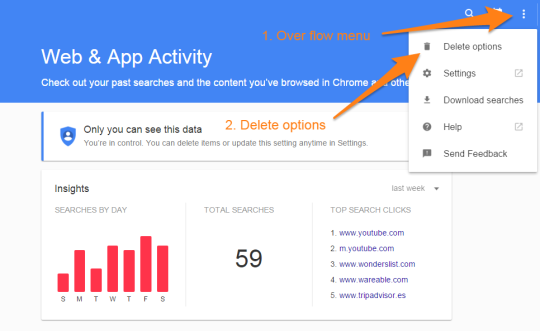
Then select Advanced and select All Time from the drop down menu.

For Places you Go this is slightly different. For this Activity, you directly have a recycle bin in the bottom right of the map that you see after selecting Manage Activity. When you click that, you delete all location history.
I have been doing this for about 3 months, and I have not noticed that this makes Google Now any worse (or less accurate). Maybe in the future there may be some functionality which requires months of historic data, but for now it works fine with what it has on me.
